Wallets and keys
Resources: Vega Wallet
This section is part of a series on the topic of the Vega Wallet.
Apps:
Develop with the wallet API:
Other resources:
Vega Wallet is an app that lets you manage wallets and cryptographic key pairs. Key pairs are used to sign and send transactions in a secure way.
Read on to understand the basic concepts of wallets and keys, and how they work.
For getting started guides and information about downloading a Vega Wallet, visit the Tools section of the documentation.
Cryptographic keys
Each cryptographic key pair includes a public key and a private key.
Those keys are associated with an entity that needs to authenticate their identity, or sign and send transaction data. The signature is generated through combining the signer's private key with the data being sent in the transaction. Data that is signed with the private key can only be verified with its corresponding public key.
When a participant signs a transaction, the participant is confirming that a transaction is valid, and initiated by them, the holder of the private key. Signing with the private key is the ultimate proof to verify the authenticity of the signed message/transaction.
The network's validator nodes check and authenticate transactions automatically as they come in.
Public key: A public key can be published or shared.
Private key: A private is saved in your wallet file, but is never displayed and is kept secret. A private key should never be shared, and it's safer that it's also never displayed.
Wallet
Key pairs are stored within an encrypted wallet file, and the information can only be accessed with a passphrase. This ensures you don't have to manage key pairs yourself, or risk exposing your private key.
The wallet file can hold any number of key pairs, and you can have more than one wallet file, each with its own set of key pairs. When you use the Vega Wallet app to create a wallet, that wallet file and its configuration details are stored on your computer.
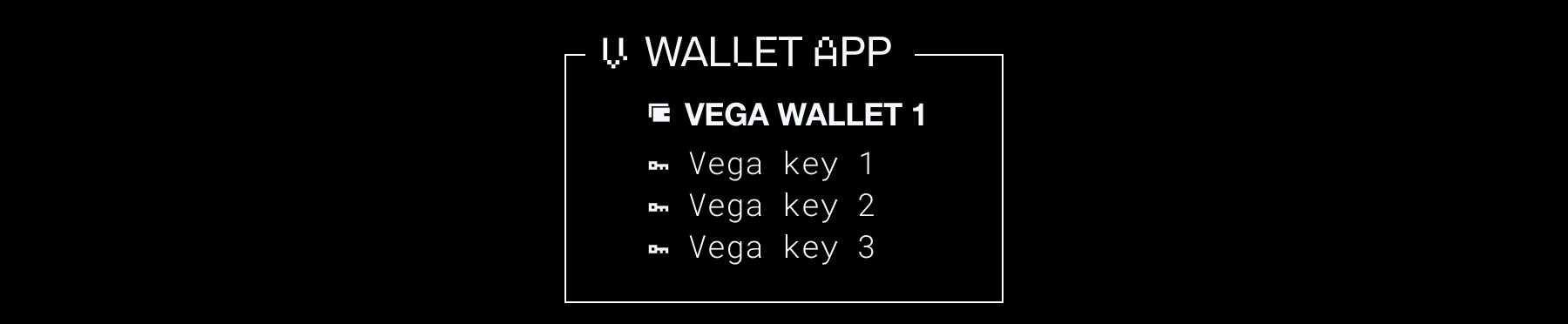
Wallet name
Since you can have more than one wallet, each wallet needs a unique name so that you can identify the wallet you want to connect with. Rather than creating auto-generated wallet names, a Vega Wallet app will prompt you to name (and create a passphrase for) every wallet you create.
When you are asked to input a wallet name in order to connect your wallet, for example on the governance dApp, or Vega Console, this is to confirm which wallet you want to use, in case you have multiple wallets. You'll also need to input the passphrase for your wallet.
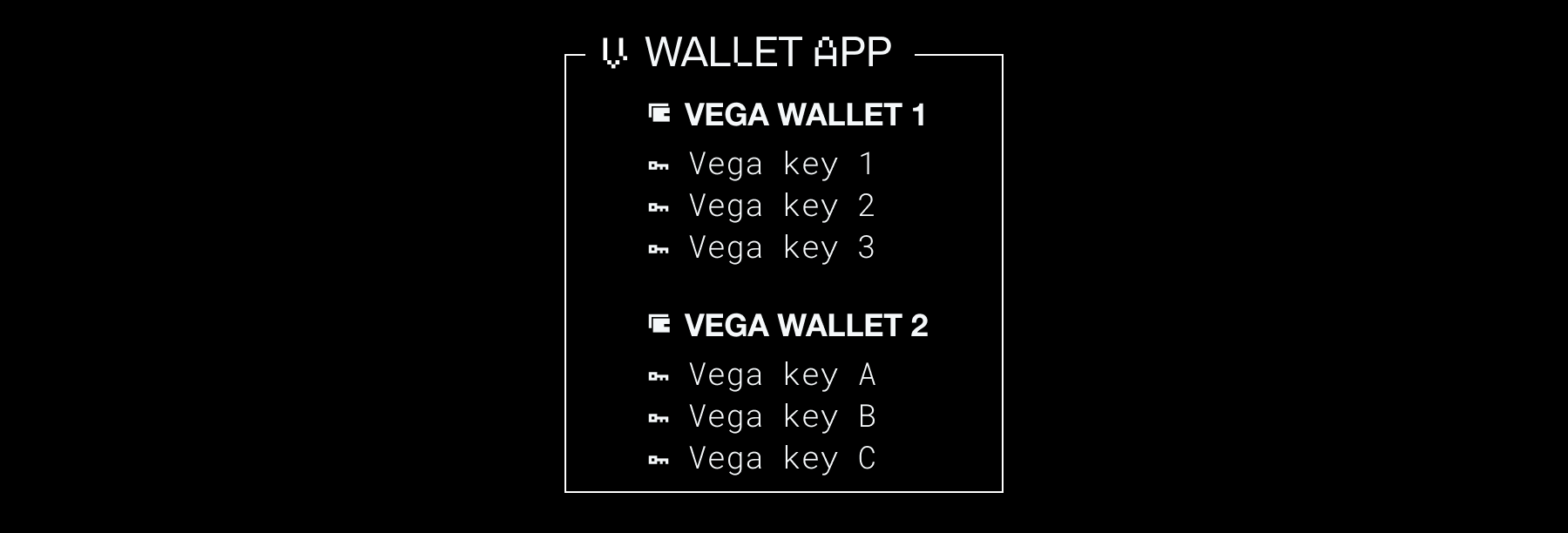
Wallet passphrase
The wallet passphrase decrypts the information inside your wallet file so that you can use your key pair(s) to interact with an app. Unlocking access to your wallet via a Vega app allows you to associate VEGA, deposit collateral, and place trades, among other things.
Every time you want to use a wallet or its keys, you’ll need to use the passphrase to unlock (decrypt) the file's information.
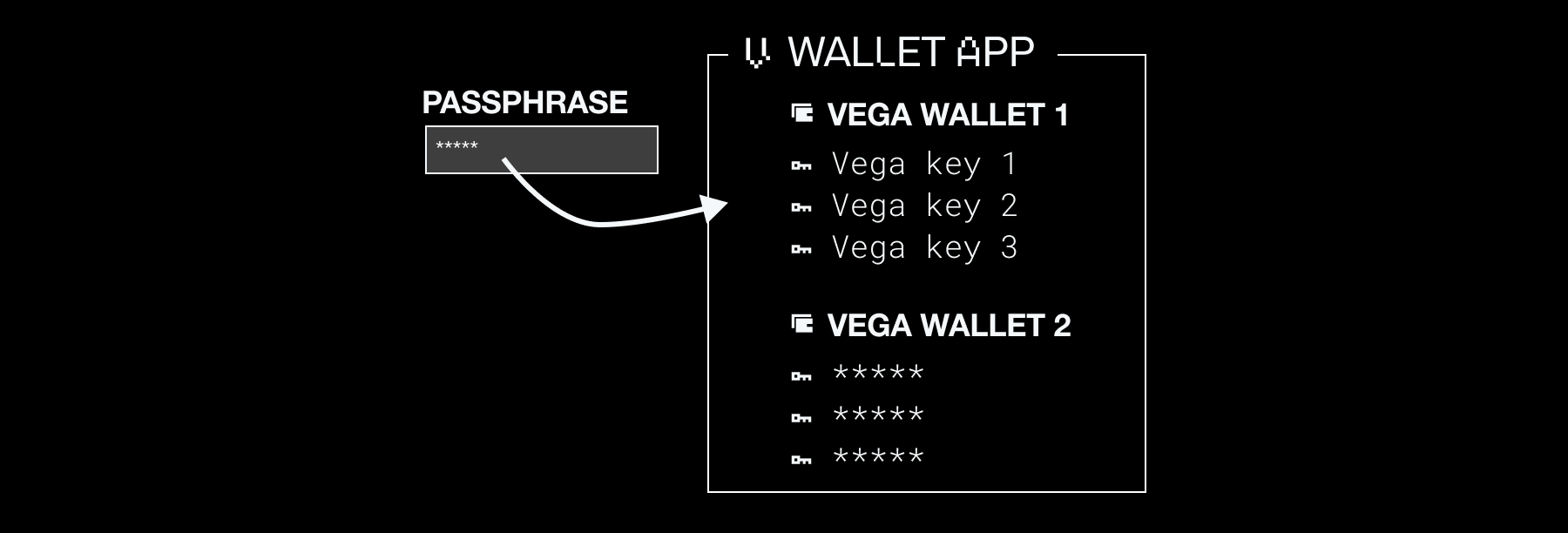
Recovery phrase
When a wallet is created using a Vega Wallet app, the app provides you with a recovery phrase. Every wallet has a recovery phrase attached to it. That recovery phrase is only displayed by the Vega Wallet app once, and it must be saved somewhere secure and private.
You may find yourself in a situation where you can't access your wallet. Perhaps you are using a different computer, or you deleted your wallet. If you delete the wallet file (for example by running the command to delete a wallet), no software will be able to interact with those keys, and thus, the assets associated with the keys.
A wallet can be restored, as long as you have the wallet's recovery phrase. Without the recovery phrase, you cannot restore your wallet, and you lose access to those keys.
The best ways to save your recovery phrase:
- Write it down on paper and store the paper in a safe place
- Save each wallet's recovery phrase in its own file in an encrypted folder or computer
A recovery phrase is made up of a list of words. The list of words, in the order that they're displayed, store all the information needed to recover a wallet.
As long as the exact words, in the exact order, are used to restore keys, then the calculation of the private keys will always have the same result. While a recovery phrase is displayed as a set of words to be human-readable, that set translates into a long string of data.
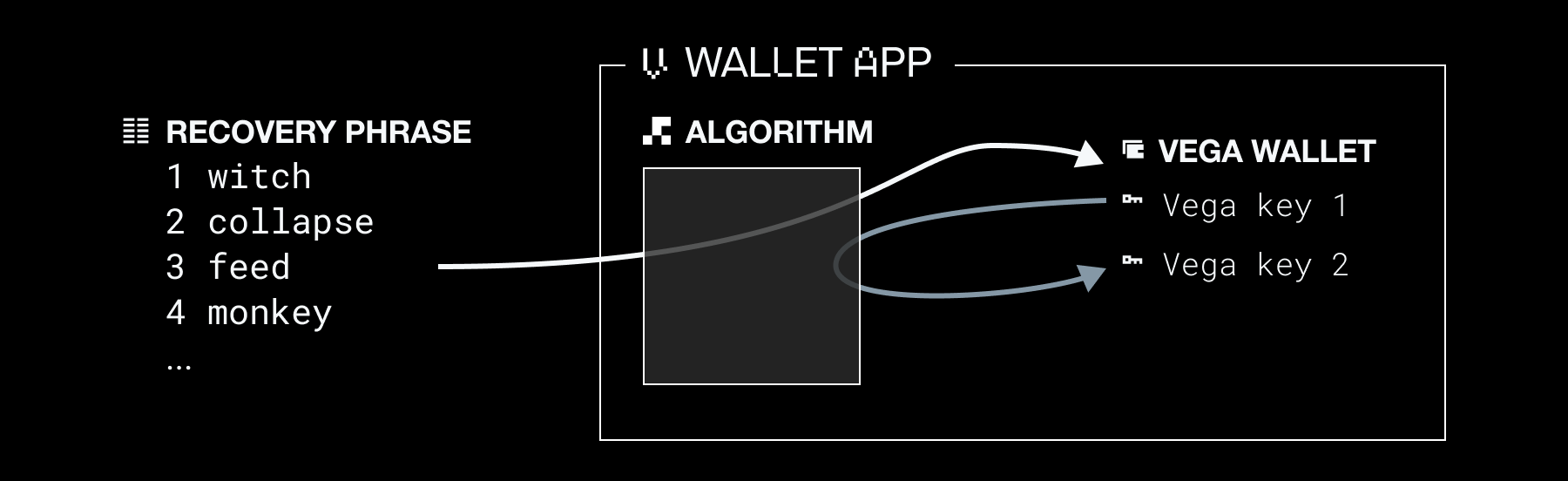
Networks
Because wallets can be used to interact with various networks (such as a testnet or a mainnet), a network configuration must be available to the Vega Wallet app.
The network details are stored in a configuration file for each network. The configuration file provides a list of servers for the wallet to connect to, in order to interact with a network, as well as URLs for dApps that the wallet can connect to.
Network configuration files use information that you import, either from a text file or a URL that contains the network details.
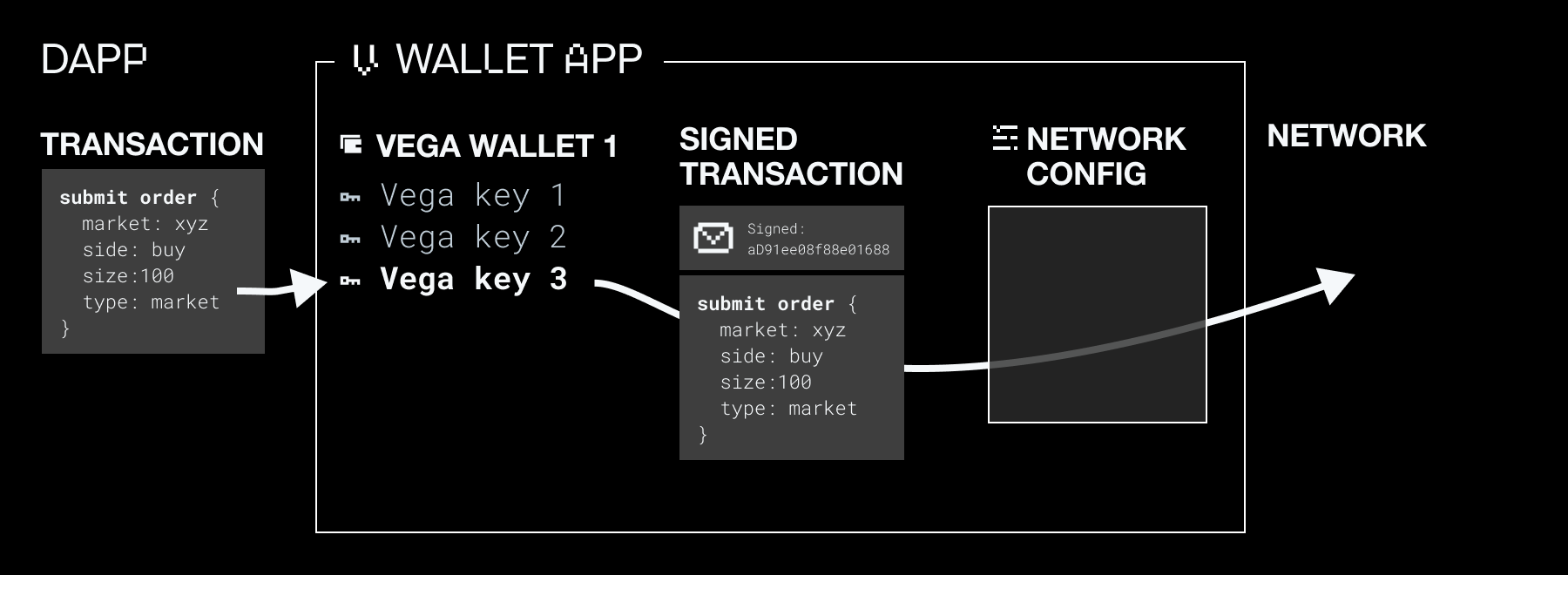
Signing transactions
Each transaction needs to have a digital signature attached to it, which ensures ownership of that transaction. The signature is created by your cryptographic keys. Every transaction has a different digital signature that depends on the private key of the user signing the transaction.
When signing a transaction, you'll be asked for your passphrase when you issue a transaction -- the Vega wallet software needs to access the keys to create a signature.
Once a transaction is signed and submitted using the Vega wallet, the transaction is gossiped to the validator nodes. The nodes then verify the signature using the signer's public key, and agree to execute the transaction by adding it to the block.